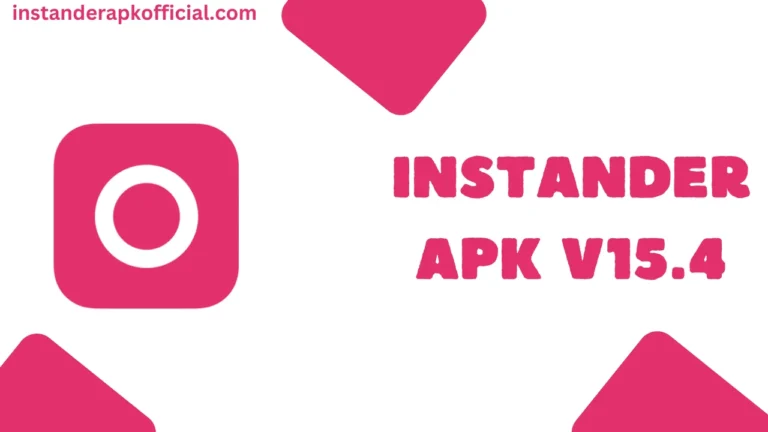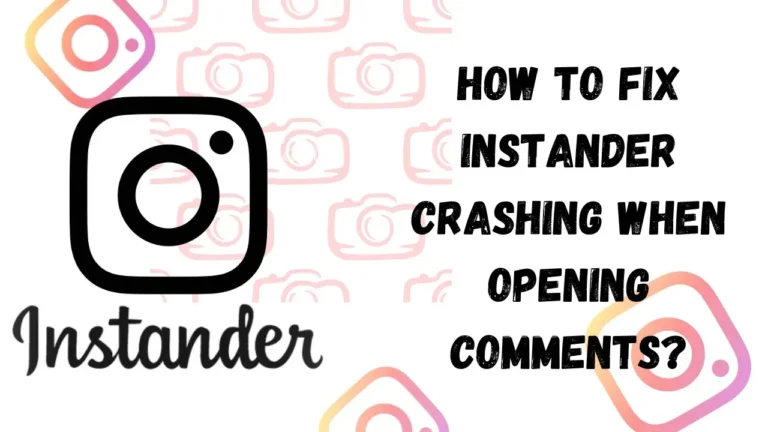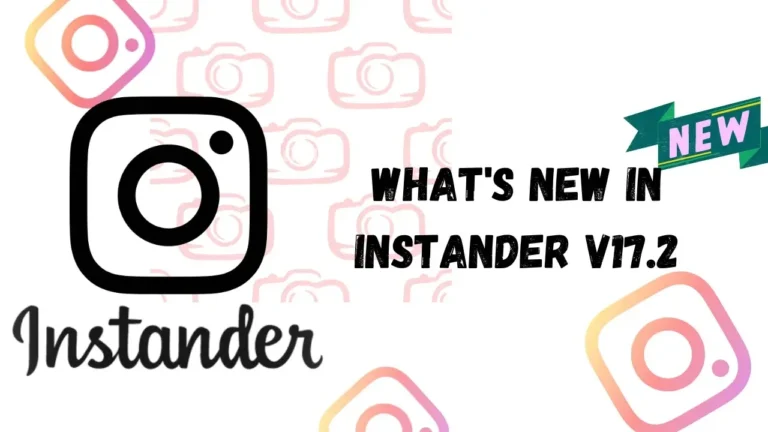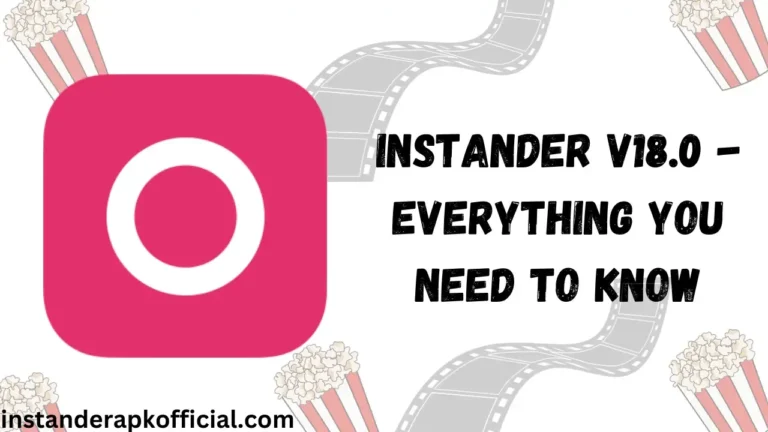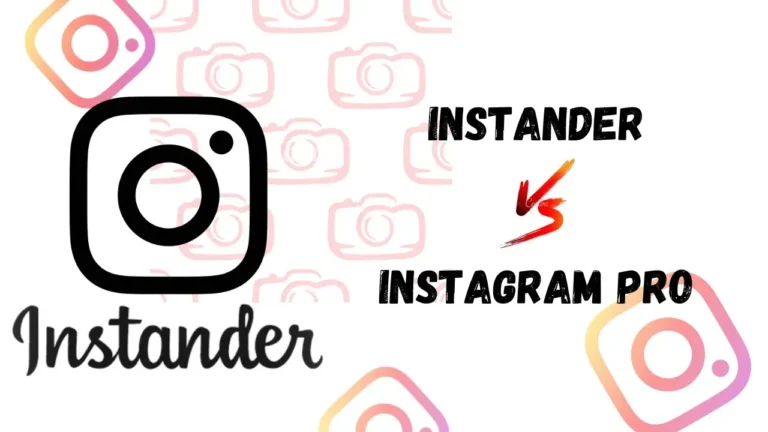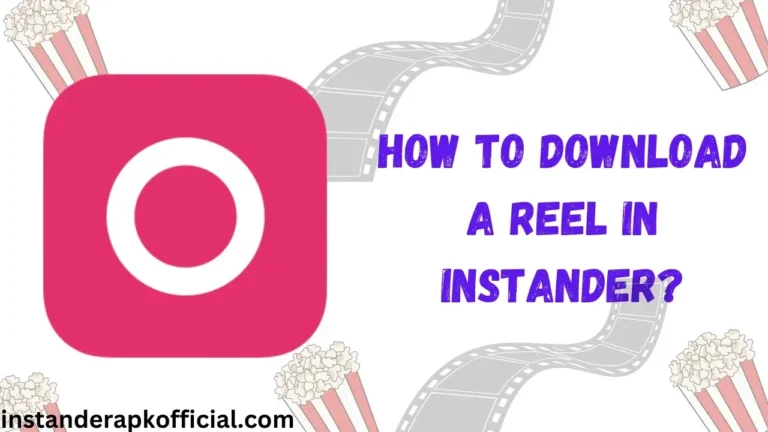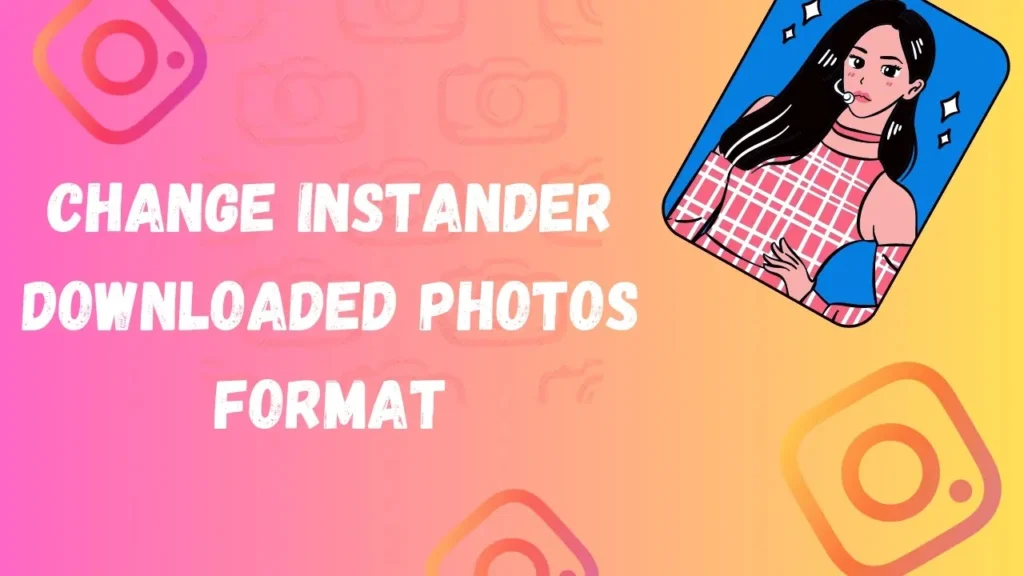
Hello there! Many of you complaining about the problem of downloaded photos’ format in Instander. By default, the photos are downloaded in .webp format. This was done with the intention to improve the downloaded picture quality. so if you want to know how to change the picture’s format, then this article is for you. In this article, I will guide you on how to change Instander downloaded photos’ format.
Table of Contents
Why Photos are Downloaded in .webp format?
The main reason behind this was to improve the quality of the photos. In the older versions of Instander, there was no such feature, the photos were downloaded in .png format. One of the main advantages of changing the format of the photos is that it consumes less mobile data to download, it occupies less space.
As .webp formats are far better than the other photo formats. But the main problem is that when you try to post that downloaded photo on your feed, stories, the picture didn’t show up. It looks blurry. But do not worry, you can easily fix this issue by following the below-mentioned steps.
Steps to Change Instander Downloaded Photos Format
Step 1 – Open your File Manager
Step 2- Search Instander in the Search Bar
Step 3- Tap on Instander Folder
Step 4 – Select the photo whose format you want to change
Step 5 – Tap on Rename
Step 6 – Replace .webp with .png
Step 7 – Tap on Change
Now you can upload that photo easily on Instagram without any problem. you will not get any problems.
Final Words
So that is how you can easily change the format of downloaded photos format. You can use the same process to change any downloaded photos format.
Thank You!