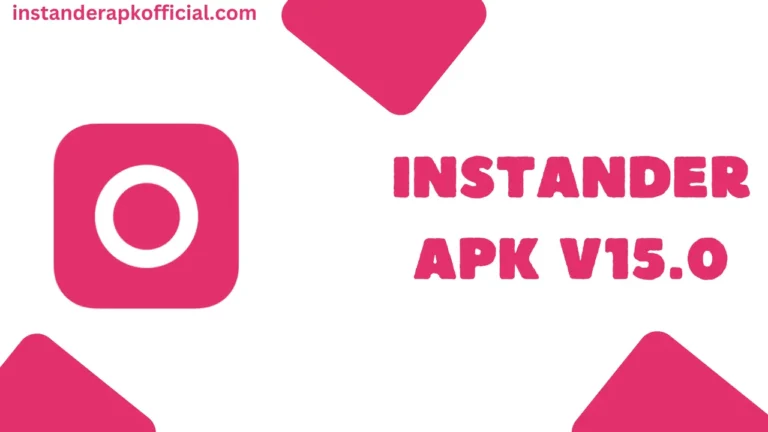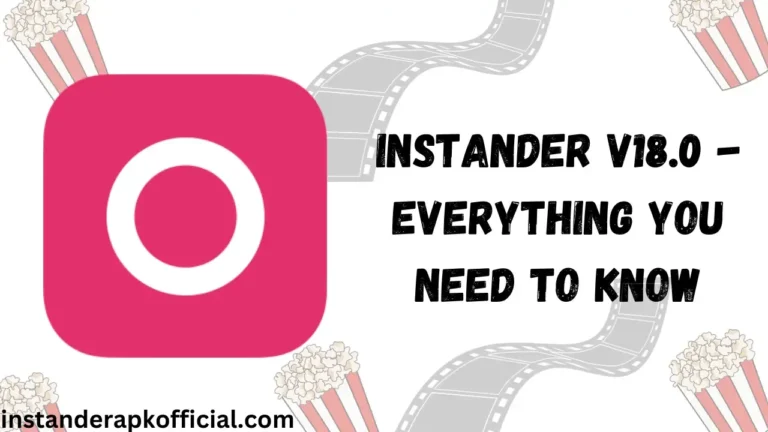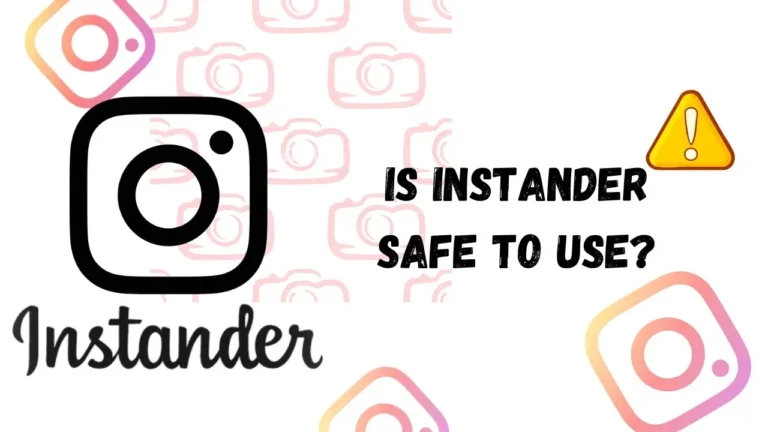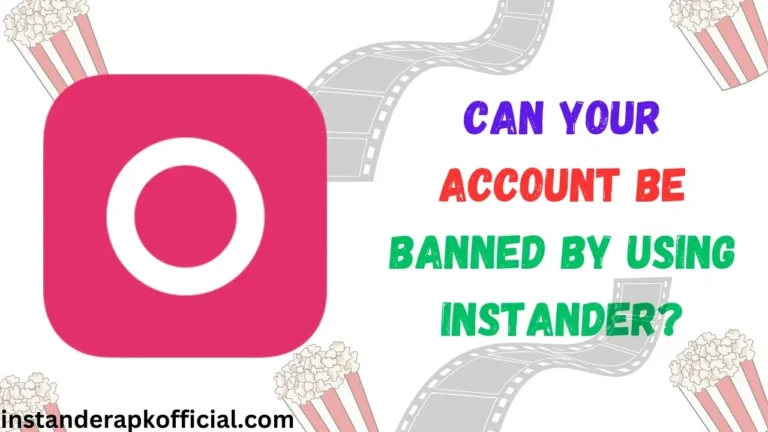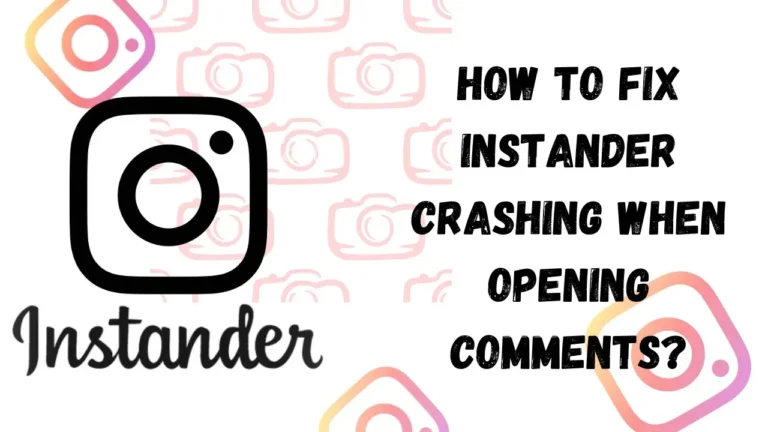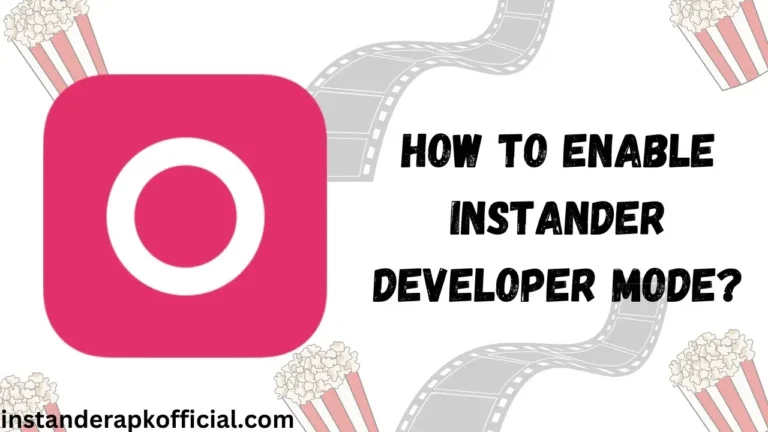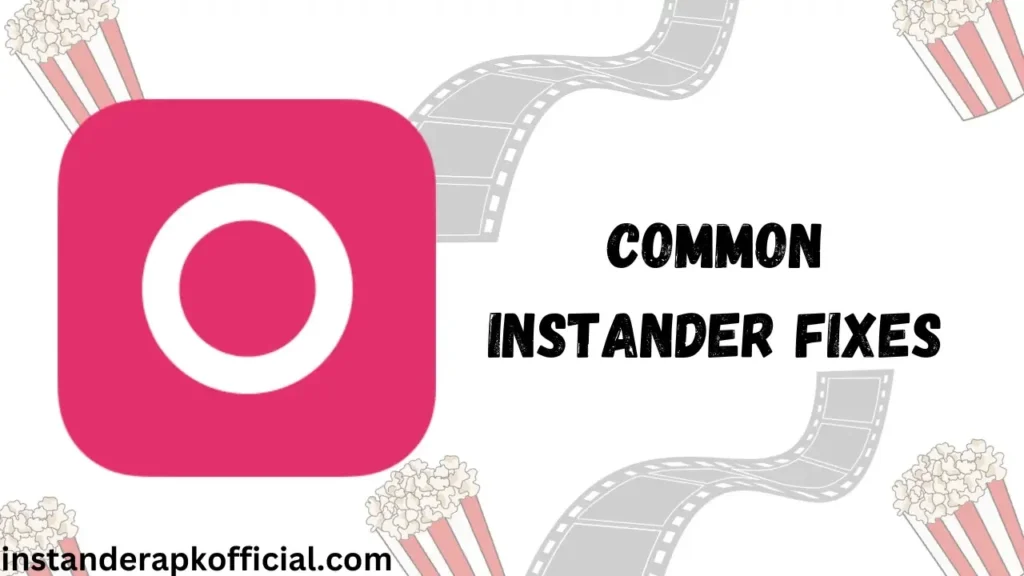
If you are facing issues while using Instander, then this post is for you. If you’re having issues with Instander crashing, being unable to log in, or struggling to download photos/videos/reels, don’t panic. Here I will mention some common errors and their fixes. So, let’s start!
Table of Contents
Instander Not Downloading or Uploading Photos/Videos
- Instander requires a relatively fast internet speed to download and upload content.
- If your internet connection is good, then use a VPN. I suggest you to use – Quick VPN
- Instander may have trouble downloading or uploading if you’re low on memory.
- Clear the Instander app cache and data and try again. This will reset the app and often fix any loading issues.
- Make sure you have the latest version of Instander. Check for any available updates.
Instander Crashes or Won’t Open
- Force stop the Instander app if it’s frozen or unresponsive. Then clear the app data/cache and restart the app.
- Update Instander to the latest version available.
- Restart your phone. Simple device restarts will often solve app crashing issues.
- Check that your phone meets the minimum requirements to run Instander smoothly. The app may crash or stall on older devices.
- For Now, your mobile should have Android v9.0+
- Use Instander Old Version
Problems Logging in to Instander
- Make sure your internet connection is working properly. Logins can fail due to connection issues.
- Try logging in from another device to see if the problem is isolated or on multiple devices.
- Clear the Instander app cache and data and attempt logging in again. Old cached data can cause login problems.
If none of these tips work, uninstall and reinstall Instander completely.
Thank You!